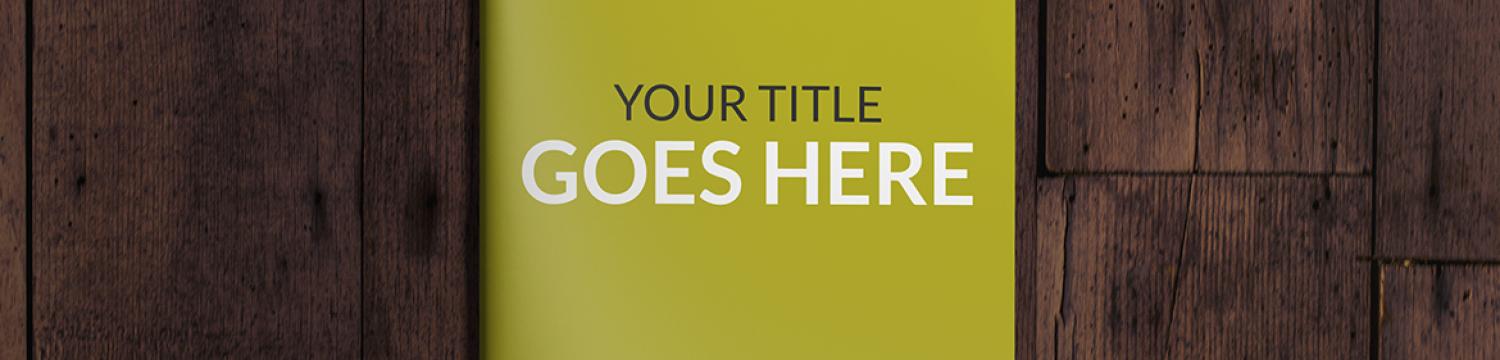
5 Steps to Design an E-book
Updated: October 11, 2023
Published: February 9, 2017
For many business owners, using an e-book is a great way to capture new leads for your business and create a great first impression on potential customers. While many people are able to efficiently write the e-book itself, the design is where they often struggle.
The design can be the toughest part for some, especially those that have little to no experience. To help ease the process, here’s a list of the 5 steps to designing your e-bookto help you design something that looks both professional and creative!
Step One: Choose your Tool
When it comes to putting together your e-book, there are a wide variety of tools you can use. The one you ultimately choose should be depends on what programs you are most comfortable using. As a designer, I typically use Adobe Illustrator and InDesign to put together e-books for our clients, however; many people do not have access to them or they just aren’t confident in their skills using these programs.
One alternative option is to use Microsoft word or PowerPoint. While these may not produce the best-looking e-book, there are templates you can choose from and it is software that many people are comfortable using already. Google docs or pages are also other great options for those who do not have Microsoft Office available to them.
If you are feeling a bit more adventurous, Canva is another great tool to create your e-book. You will have a bit more freedom when it comes to the overall look and feel with this tool in comparison to Microsoft Word. The only downside is there is currently no way to link your table of contents to the pages and Canva creates very large file sizes.
No matter which tool you choose, make sure that you export your final product as a PDF. This will ensure that any links you included throughout your document still work, your images remain high-quality, and all your users should be able to view the document without any issues.
Step Two: Choose the orientation
Step two is choosing the orientation of your e-book. While it may seem somewhat simple, the second stephas a huge effect on your final design. A good rule of thumb is;
If your content will contain a lot of graphics, it may be a better choice to choose a horizontal layout.
If you have fewer graphics, or ones that take up less space on the page, you can stick with the standard vertical layout.
Step Three: Choose a Template and Theme
When using one of the tools mentioned above, start by picking a template. A templatewill help you set up your pages so that they are visually pleasing. You will get an idea of where to place images and how much text you should have on each page.
Once you’ve selected a template, you’ll want to stick to a consistent theme.A theme ensures the design of yourentire e-book appears uniform throughout. Not all programs will have a function like this available so, you may need to create guidelines for yourself to keep it consistent. Star by picking your colors and fonts and ONLY use what you’ve selected when you design the remainder of your e-book. Using a themethroughout your document will make it look more professional!
Gather inspiration for fonts and colors from your favorite sites or other e-books that you’ve really enjoyed reading. Don’t focus too much on your branding guidelines to your branding guidelines.The point of this document isn’t to sell your products or services, but to educate your audience. Have fun and break outside of your usual color palette and font selection!
Step Four: GRAPHICS! GRAPHICS! GRAPHICS!
Once you’ve got your content written for your e-book, you will need to start adding your graphics. I always try to include at least one visual element per page to give your contentextra, eye catching detail. While your content may be interesting, it tends to be a bit more difficult to keep your reader’s attention in the current crowded digital environment.
If you don’t and have the resources to easily create graphics on your own,Canva is a great tool to make something that looks good with minimal experience or effort. Another option is to stick to using photography.Feel free to use your own photography or stock photos,just make sure that the photos that you choose are high quality. You can find some helpful tips when choosing photos here!
Step Five: Add your Calls-to-Action
You should have AT LEAST one call to action for each section (or chapter) of your e-book. These calls to action can be anything from links to supporting blog posts or action items you want your readers to complete before moving on to the next chapter.
One of the hardest parts about calls to actionis writing one compelling enough to get someone to take that action. For more information on calls to action, check out Writing CTAs That Convert, and learn how to write CTAs like a pro.
Bringing it All Together
Designing your e-book may seem intimidating, but usethese 5 steps and you should be able to do it with ease! One of the biggest pieces of advice you could receive is to make sure you have all the elements of your e-book ready before you begin the design. This saves you the hassle ofscrambling to come up with graphics or calls to action as you are putting your pages together.
Once you’ve gathered everything you need, allow yourself a good chunk of time to start putting everything together. The first few pages always take a bit longer to design, but don’t be discouraged. After you’ve figured out how things should look, the remaining pages will fall into place!