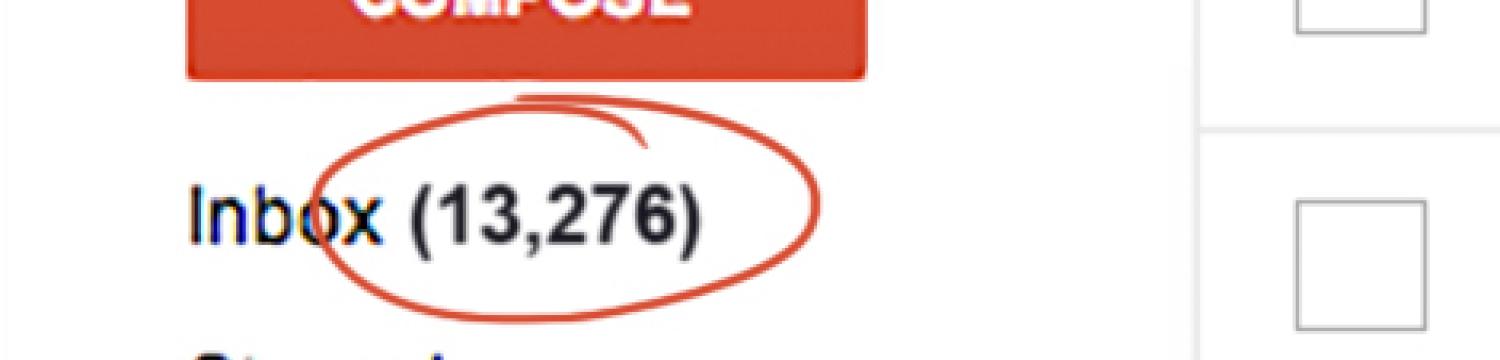
Email got you bogged down? Tips and resources to help you take control of your inbox
We’ve all seen that funny cartoon with the email ten years ago to email now. It’s showing how exciting email was when it first came out and everyone started using it. Nowadays, email is a bit overwhelming to many.
Over the years, I found a number of fun and cool tools online that have helped me. And being the curious individual that I am, I reached out to my network to see what they are all doing to manage the email conundrum.
My three favorite email management tools:
1) The Email Game
This app is free, which is definitely a bonus. You can install the app into your Google/Gmail account. Simply clicking the button will open up a new browser window and help you get through your emails. The premise of the ‘game’ is to complete XX amount of emails within a set time frame (I have mine set to 100 emails). The program helps you make a decision with each email (Reply, Archive, Delete, Skip or Boomerang – see that next). You are not allowed to proceed until you’ve selected one of the options.
Each email has a set timeframe that you have make a decision otherwise you’ll get a flashing red bar saying you are taking too long to decide.
It really is a game, you don’t win any prizes (although points are rewarded to you based on how quickly you get through your emails). And there is a cumulative tally of how many emails you’ve worked through by using The Email Game.
I’ve gone through 100 emails in under 20 minutes.
I like it because it keeps me focused on getting through my emails. And it’s pretty rewarding to know that I’ve gone through 100 emails in under 20 minutes.
Try it yourself, visitemailga.me
2) Boomerang
Boomerang is a part of The Email Game, however it can be used independently. I was using it before I found out about the fun game. Boomerang allows you to schedule a message’s delivery date and time. It also reminds you of emails that you know are important and that you need to look at, just not at the immediate present. You can tell your email to ‘boomerang’ back to you in 5 days or two weeks or whenever you want!
The Boomerang team created a nice video that demonstrates how it works. I recommend you check out the video on their website and give Boomerang for Gmail a try!
3) Unroll.me
“The easiest way to manage your inbox”, well according to their FAQ section on their website. Unroll.me is great because it allows you to put all of your subscription based emails into one big email you receive on a daily basis. So, on February 14th, I received 12 of my subscription emails, but only received one email that combined all 12 emails.
“The easiest way to manage your inbox” – Unroll.me
To get started, Unroll.me conducts an analysis of your inbox and identifies all of your subscription emails. They then let you categorize and organize how you’d like to handle each subscription.
You can easily edit the details of your account, adding, removing subscriptions at anytime. There is no fee for this service and it works with more than just Gmail, unlike the other two tools I recommended.
Check it out by visiting the Unroll.me website.
Tips to manage your email by savvy professionals:
We’ve got some good feedback here to share from some of our Milwaukee friends!
Shannon Steffen – CEO, Human SEO Consultant with Excira Media LLC
My approach for managing my inbox (and keeping my sanity) is quite simple.
1. Email is checking towards the end of every business day. Yes, I check it just 1-time a day. There is usually never an emergency in my business that requires immediate attention. If there is an emergency, clients and business partners know to call me.
2. Emails are typically responded to within 24 business hours and then deleted from the inbox. If I need a copy, it’s in my sent folder – along with my reply – for tracking. This saves space and gives me a clean slate every day.
3. I click send/receive at 3pm daily. At that time, I respond to an email immediately or I move it to a @Action folder after creating a task on Todoist (my task application) to be completed the next morning.
4. The only emails that come directly to my work account are only work related. All newsletters (personal and professional), account login updates, and personal emails use my gmail account. My personal account is checked every couple of days or so.
5. Any important notes from a client or business partner get copied into Evernote and tagged with the person’s name (or business name). When I’m ready to work on that client project, I don’t have to open the email application and risk getting distracted.
The most important thing to remember is that email is a communication tool and should not be used for emergencies. It is a way of scheduling or sharing information. If you need something right away, never underestimate the power of a phone call.
Jason Mueller – Program Manager with Small Business Development Center, UW-Milwaukee
With everything that comes my way in the line of work I do my inbox can be a mess very easily. Here’s what keeps things manageable for me:
1. Create several (and I mean specific) sub boxes in my inbox with specific rules for where they land. For example all my Twitter emails go into a Twitter sub box, all registration confirmations go into another. Future interests go into another box. By compartmentalizing the categories I can keep track of traffic, subjects and areas of importance.
2. Flag what I’m going to do. If something needs a response then I flag it. Once it’s done then I remove the flag. This allows me to visually see what else I need to do or delegate. I can also perform an audit by end of day to see if there was anything carrying over to the next day.
3. Perform an end of week scan through the inbox to see if anything was missed, still flagged, or areas I need to focus on for next week. That helps me assure I didn’t miss anything in the sea of in mails!
Kim Dandrea – Personal Lines Manager with David Insurance Agency
I manage my email by:
1. Creating folders for different vendors and staff and create rules for incoming mail to be directed to that folder.
2. Reply to no emergency email with a delayed delivery feature to Monday morning over the weekend.
3. Designate times of the day for opening email.
Darren Fisher – Lead Strategist with Darren Fisher Consulting
1. Create filters. This allows me to make recurring, less important emails manageable.
2. Monday morning cleanup. I take a morning to cleanup email once a week. This is extremely productive and structured.
A quick Thank You for the insightful tips. Would love to hear about your email management tips. Please comment below with the tools and tips you would like to share!
You can learn more about the importance of email marketing here, and contact us with questions!
Post by KEYSTONE CLICK.